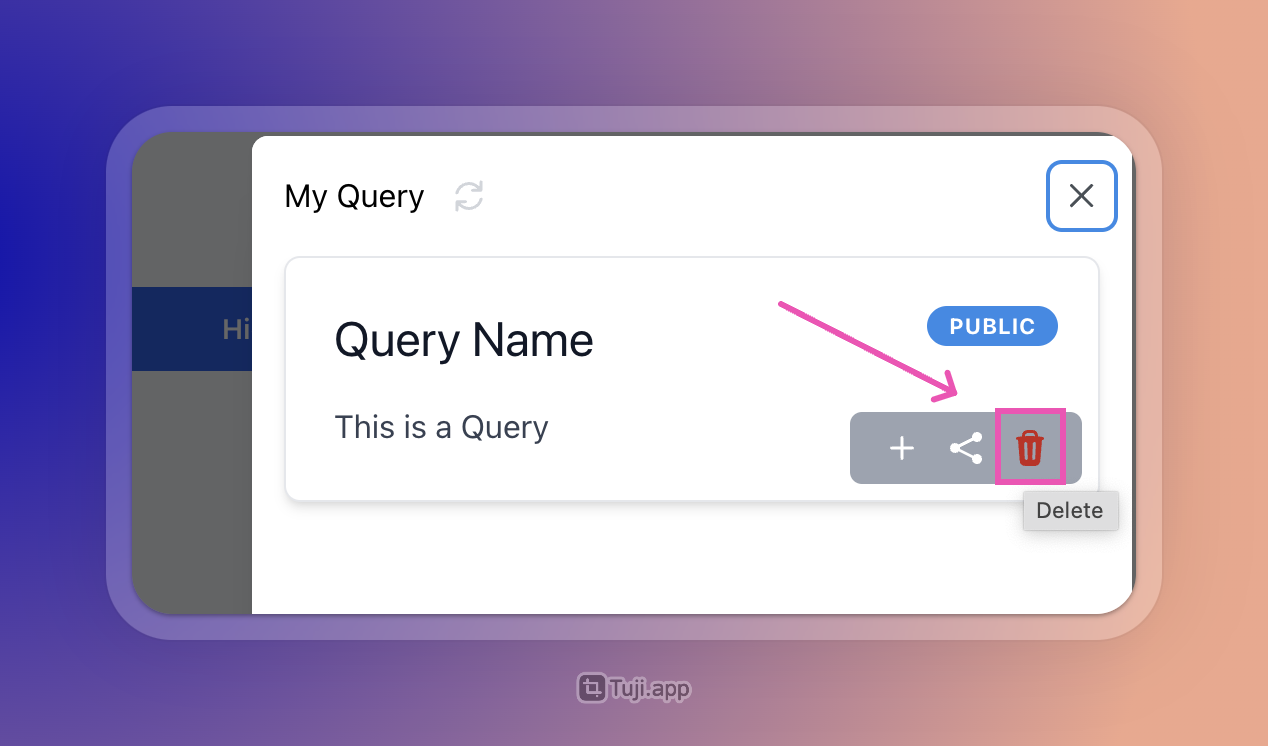Query
1. What is “Query”?
Query is a tool for querying stock indicator data. It has many query parameters that allow users to choose suitable parameters according to their needs, such as market value and P/E ratio of a certain stock, as well as technical indicators like SMA and EMA.
In addition, Query also supports saving query conditions for future use and sharing queries with friends.
2. How to use “Query”?
Open the BreadthApp Query (opens in a new tab) page, and you will see a Query page as shown in the following figure:
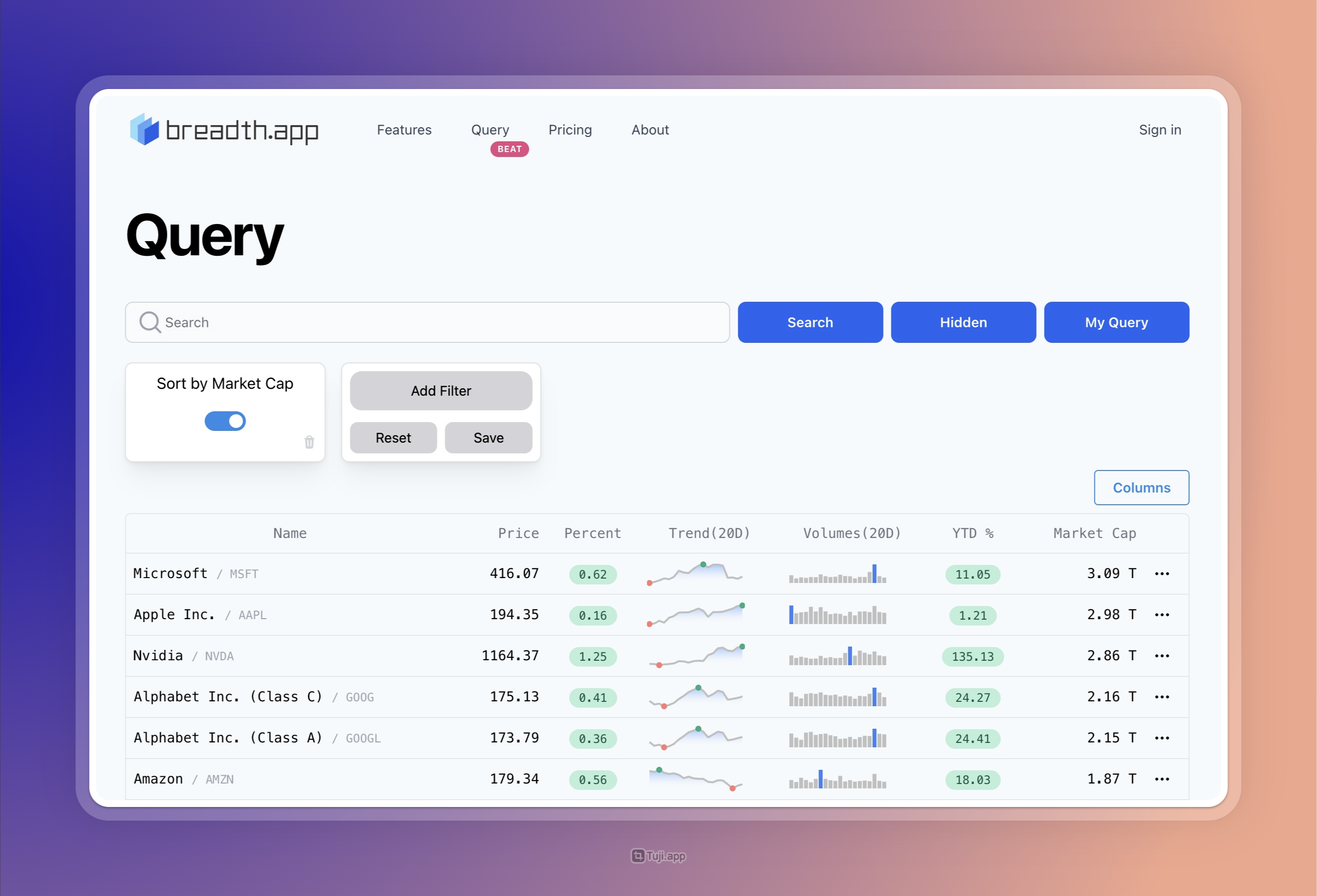
2.1 Basic “Query”
You can enter the stock code in the input box and click the search button to query the indicator data of that stock.
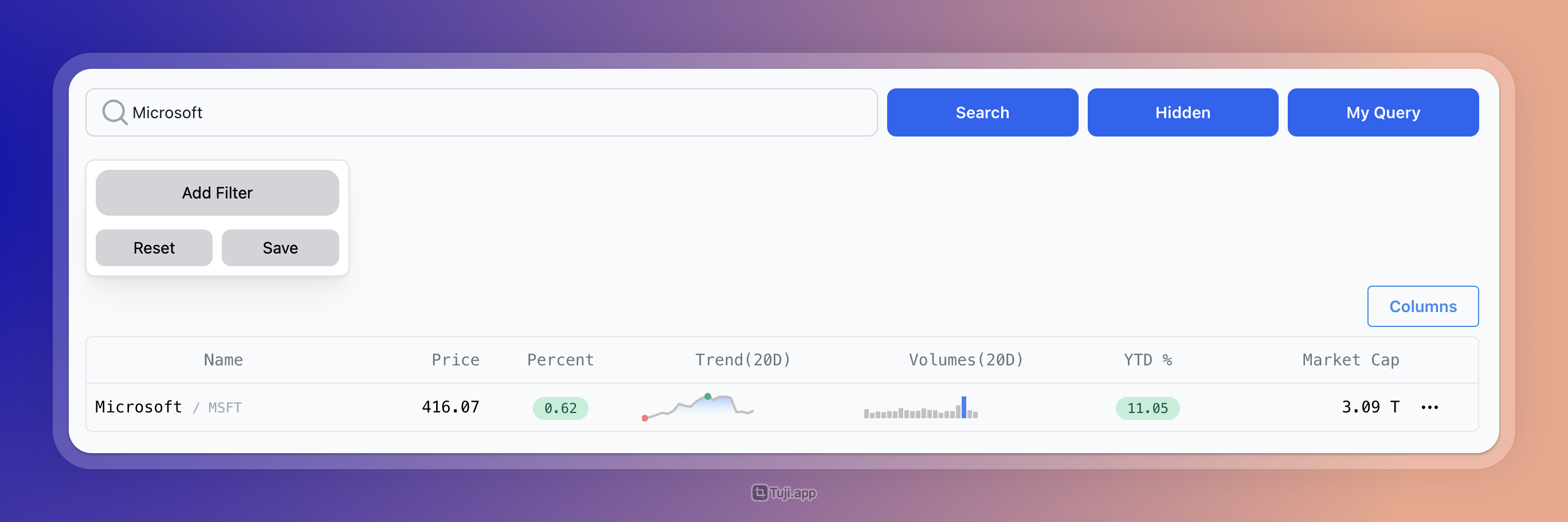
2.2 Advanced search
Advanced search supports two operations: Filter and Sort. The condition panel can be called out by clicking on the Add Filter button.
- Filter: Search conditions, which can filter stocks based on market value, P/E ratio, technical indicators, etc.
- Sort: Sorted in descending order by default. It can be sorted based on a certain indicator, such as sorting by market value from largest to smallest.
Click ‘Add Filter’ to show the filter panel.
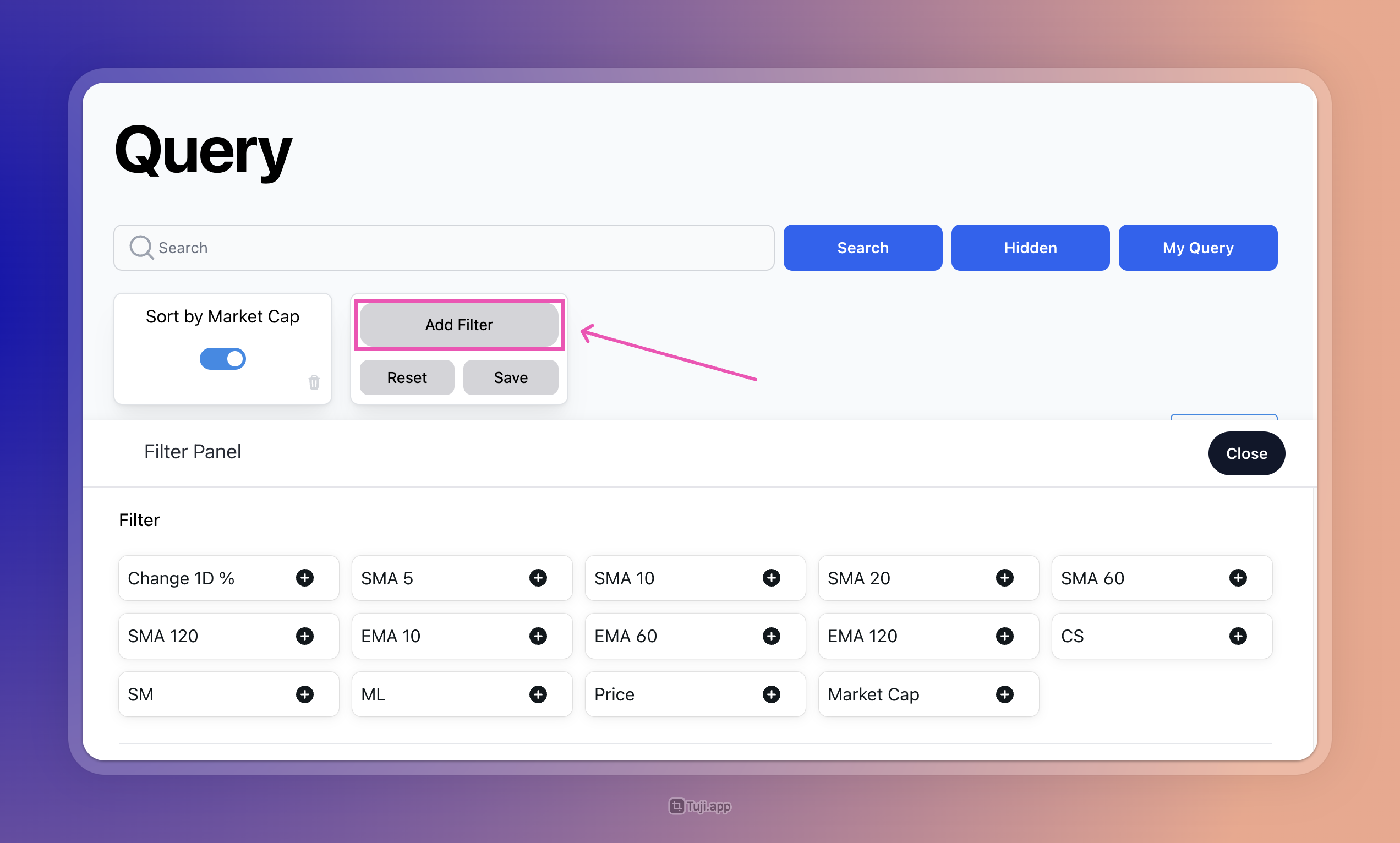
Add the necessary conditions to the filter, such as market value, price change percentage, etc.
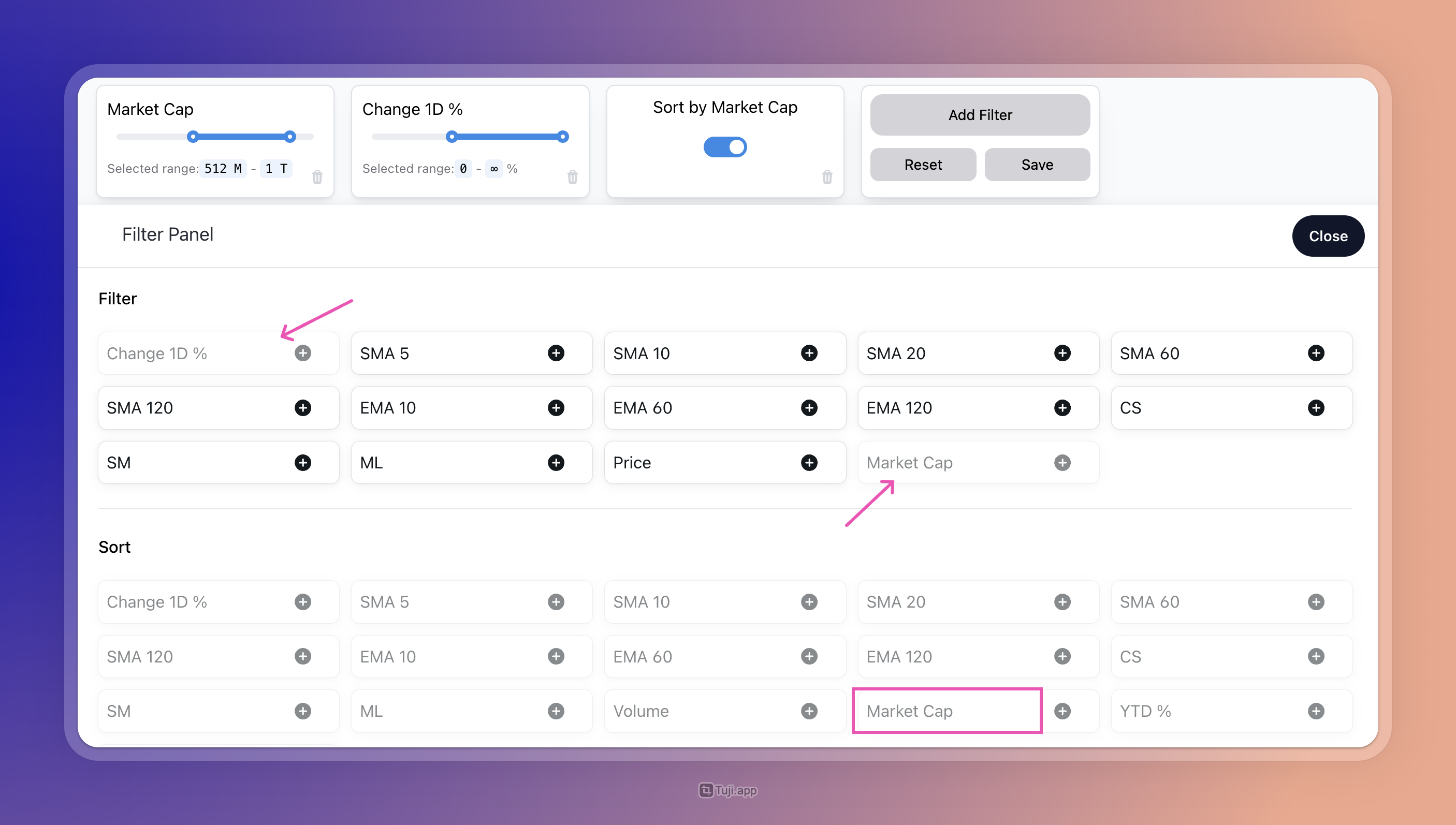
Click the “Search” button to find stocks that meet the criteria.
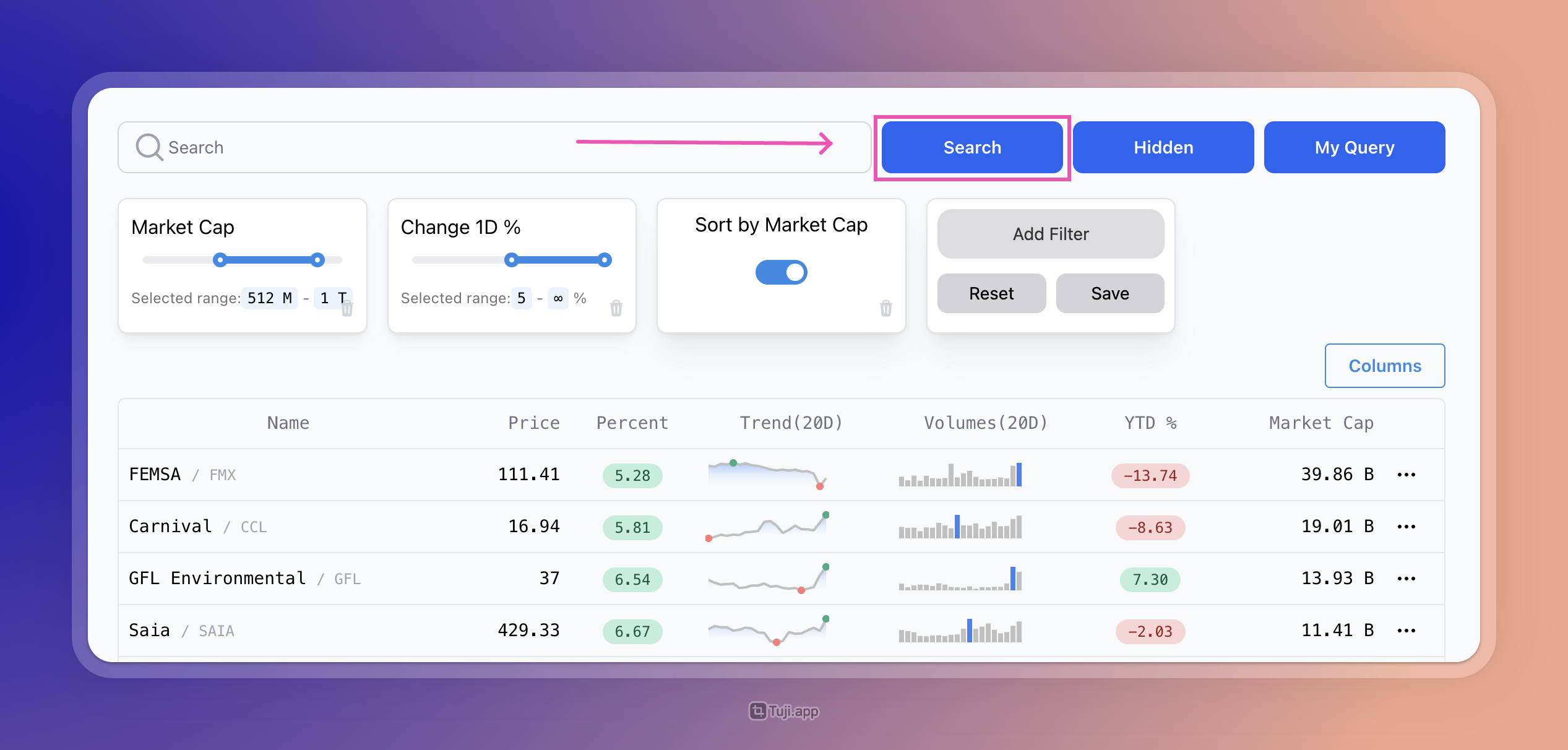
3. Save Query
After debugging the Query, click the Save button and enter a name for the Query to save it.
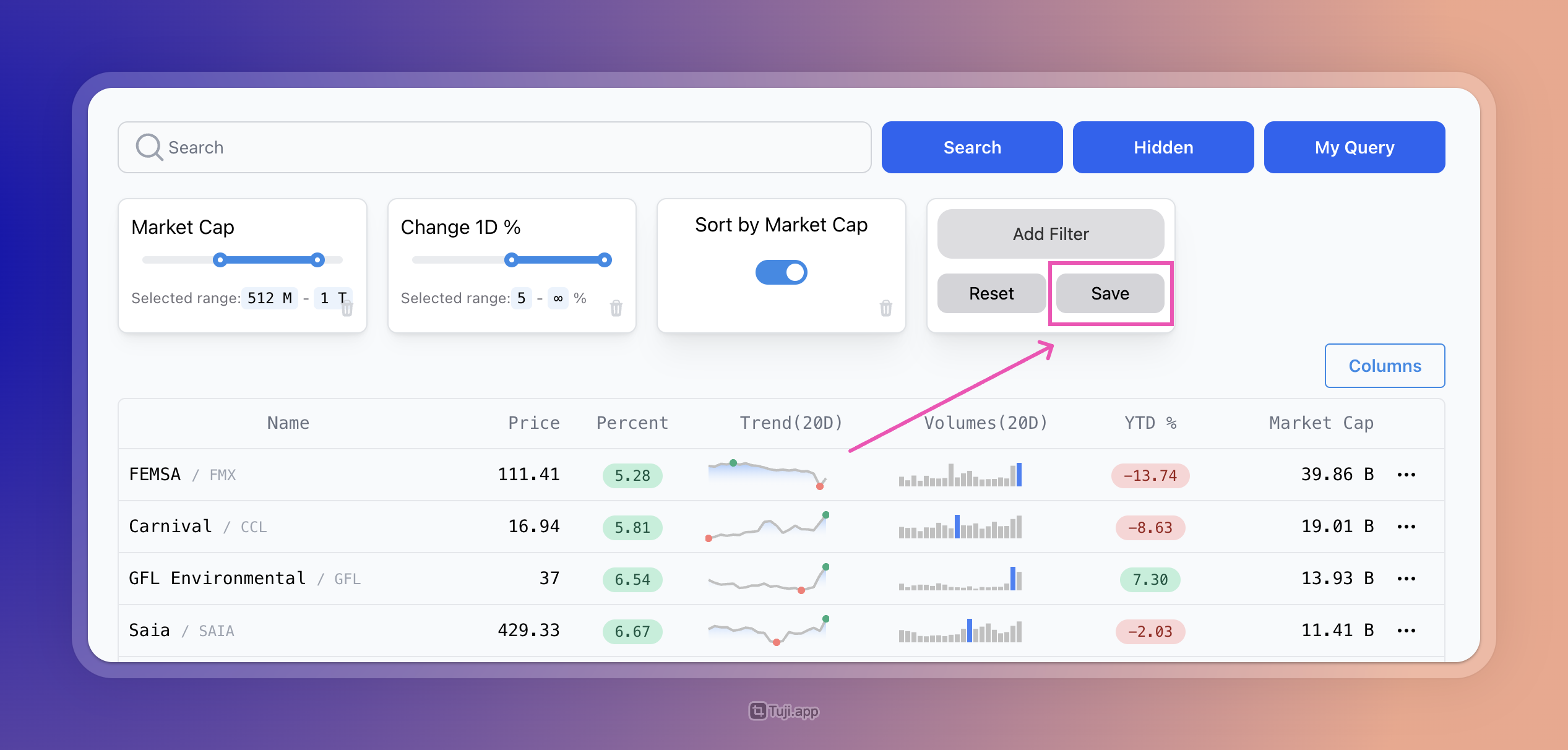
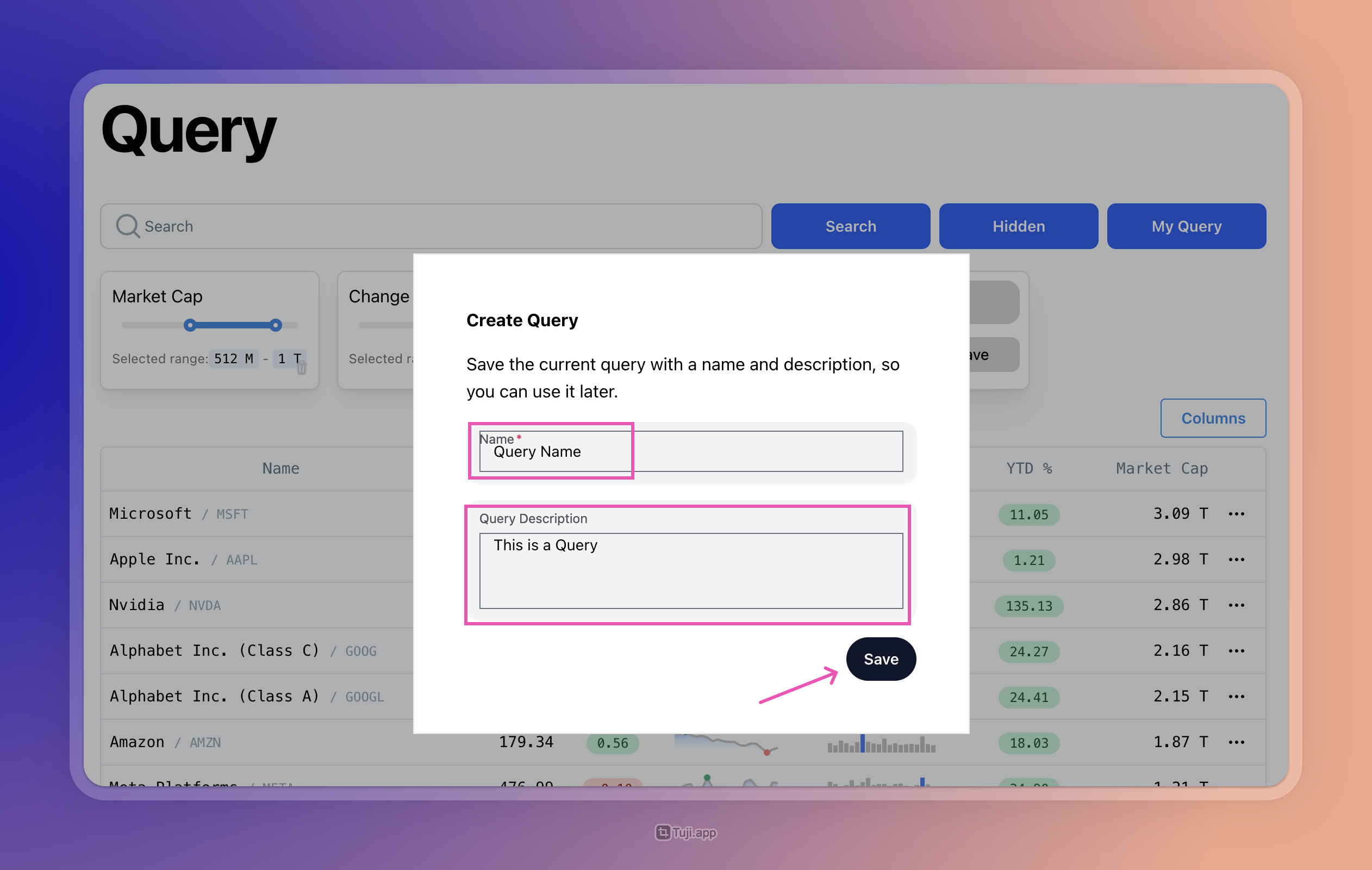
3.1 View saved queries.
Click
My Queryto show the saved query.
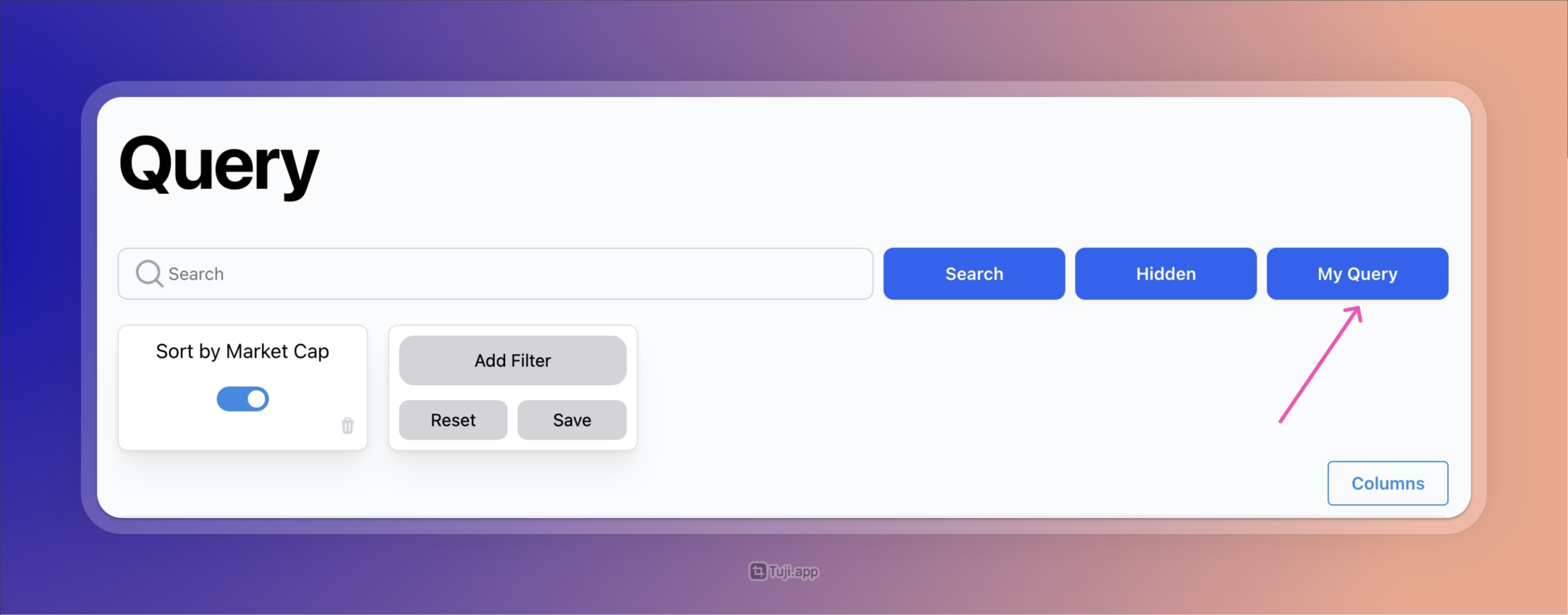
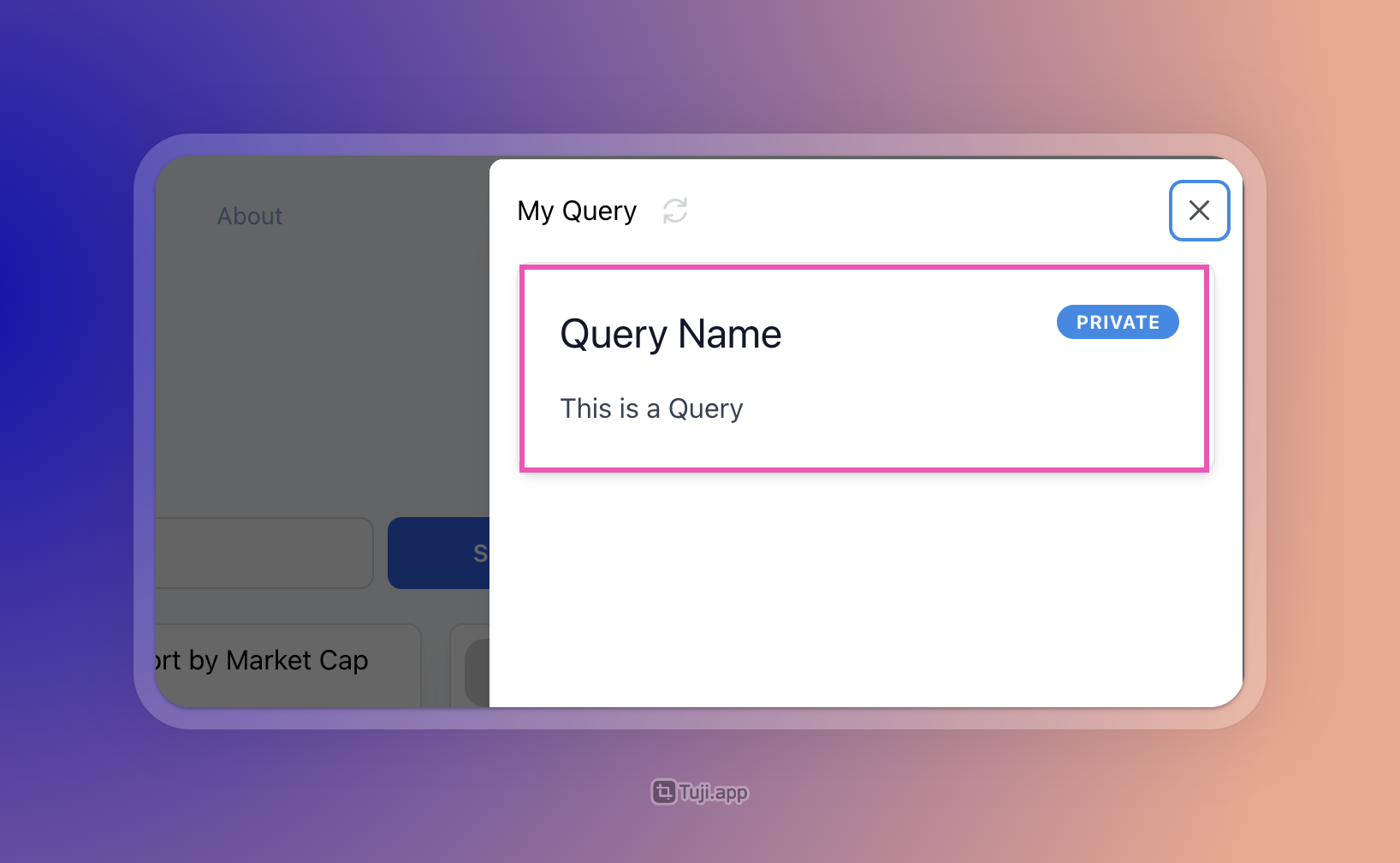
3.2 Using saved Query
Click the + icon, and the saved Query will appear in the condition area. Click the Search button to search.
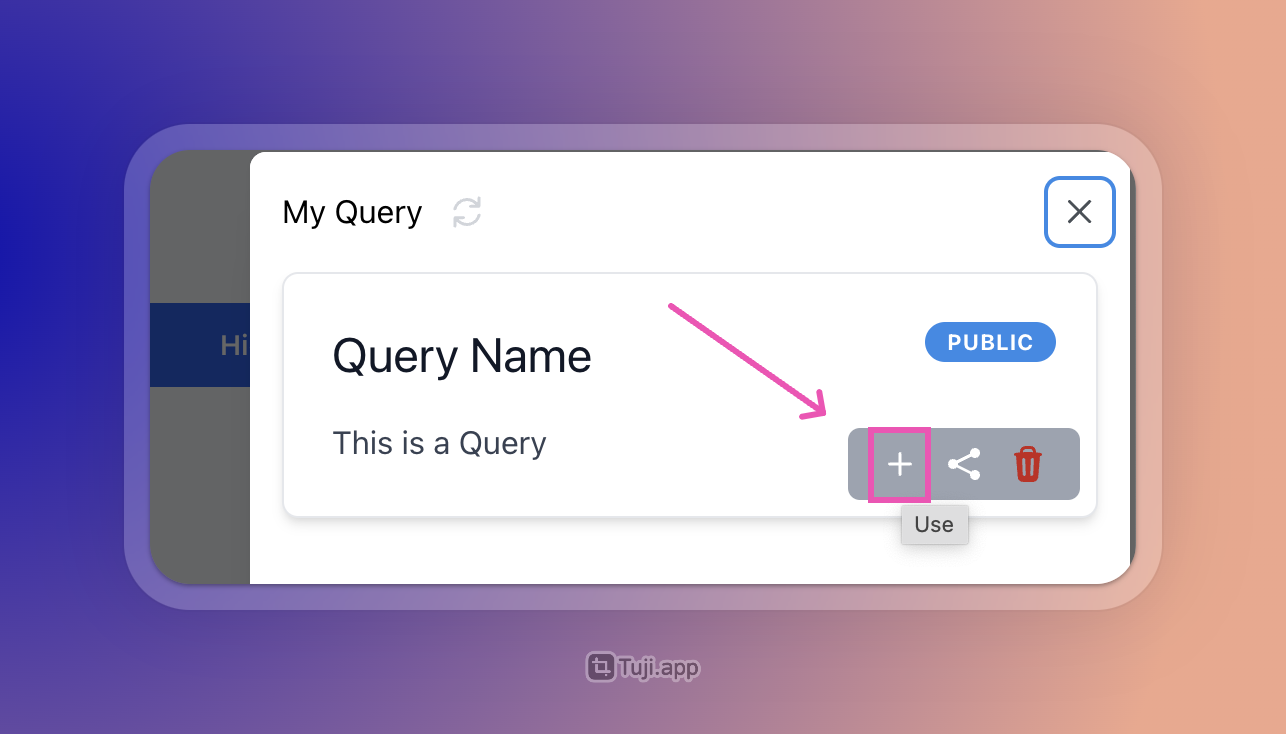
If there are already query conditions in the conditional area, clicking the + icon will overwrite the original query conditions. A prompt box will appear, and after confirmation, the saved Query can be used.
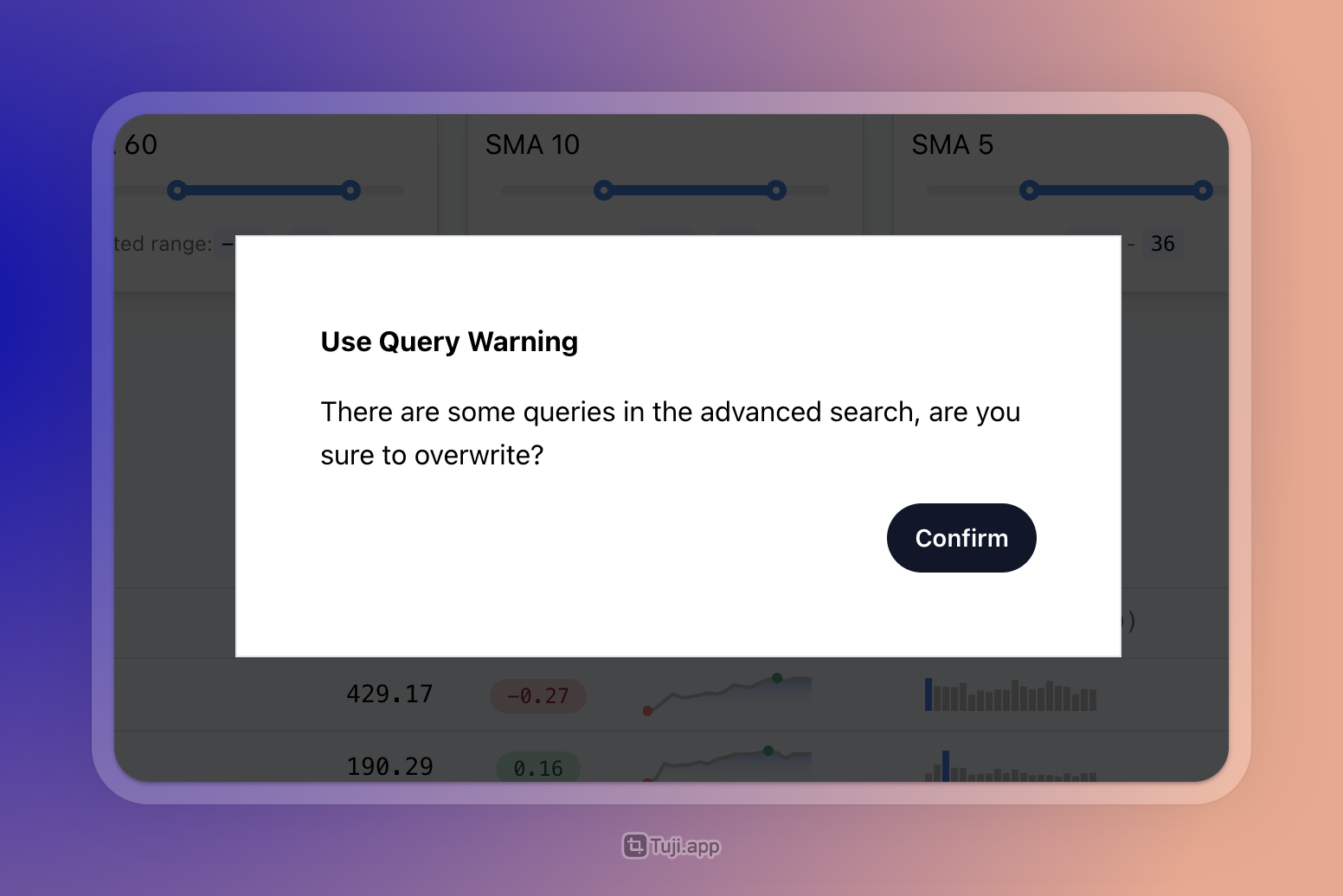
4. Share “Query”
After sharing the query, anyone who knows the link can view your query.
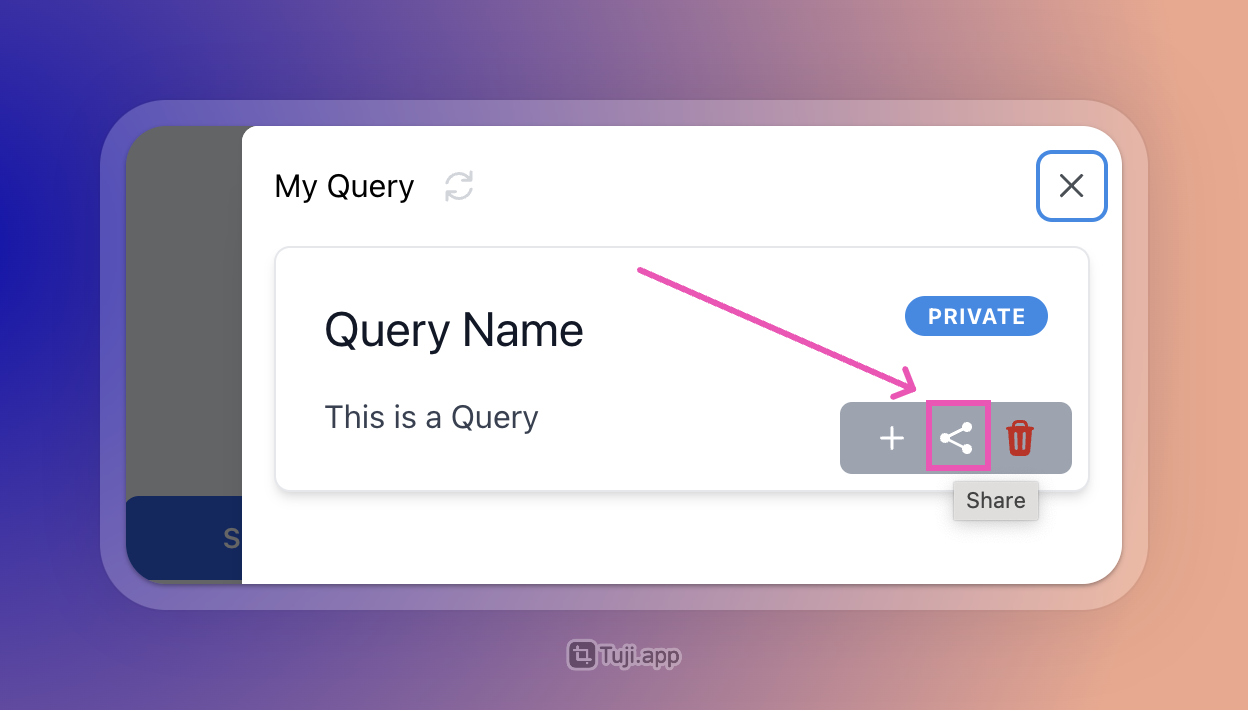
After confirmation, a link will be generated which can be copied to the clipboard and shared with your friends. At the same time, the status of the query will change to PUBLIC.
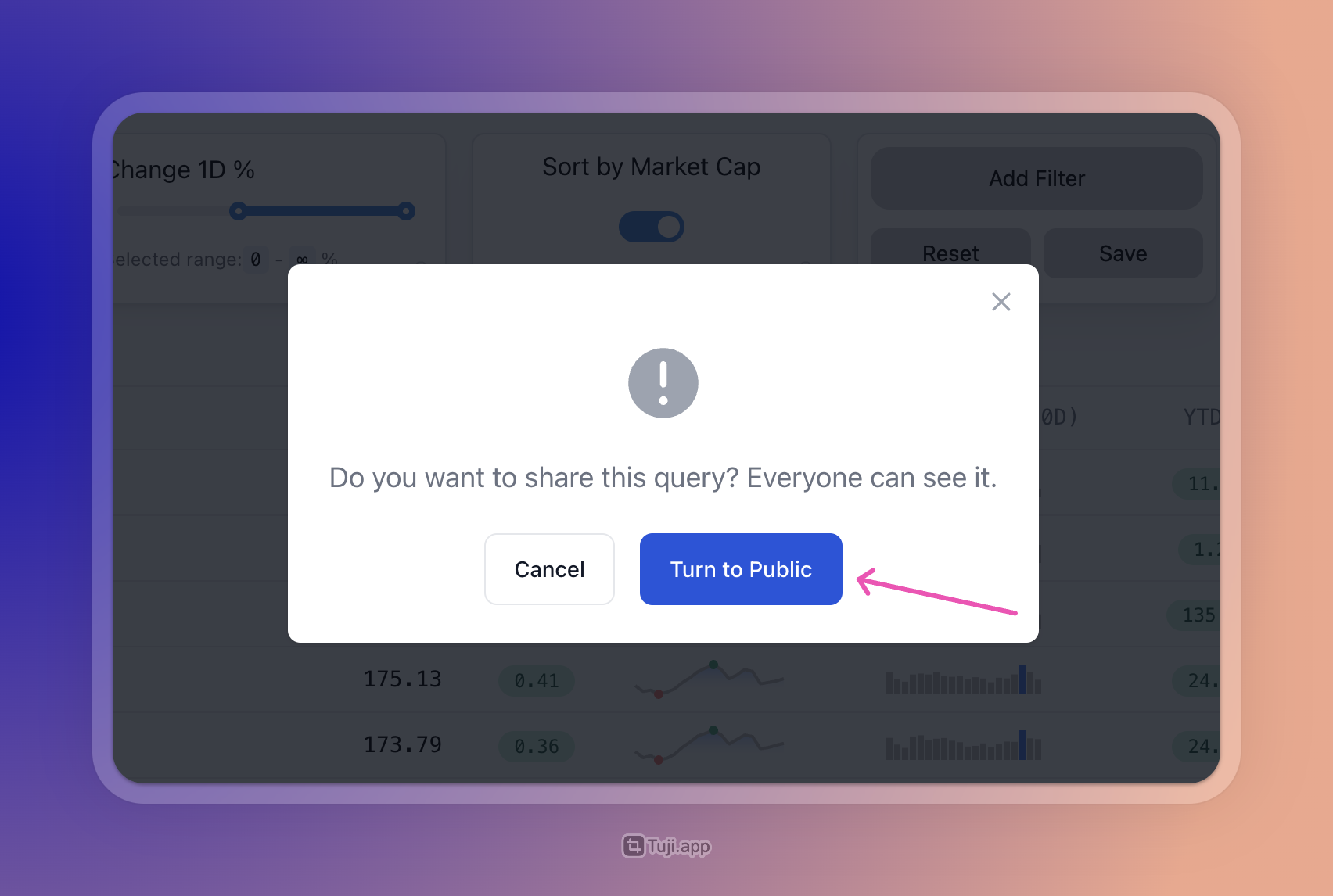
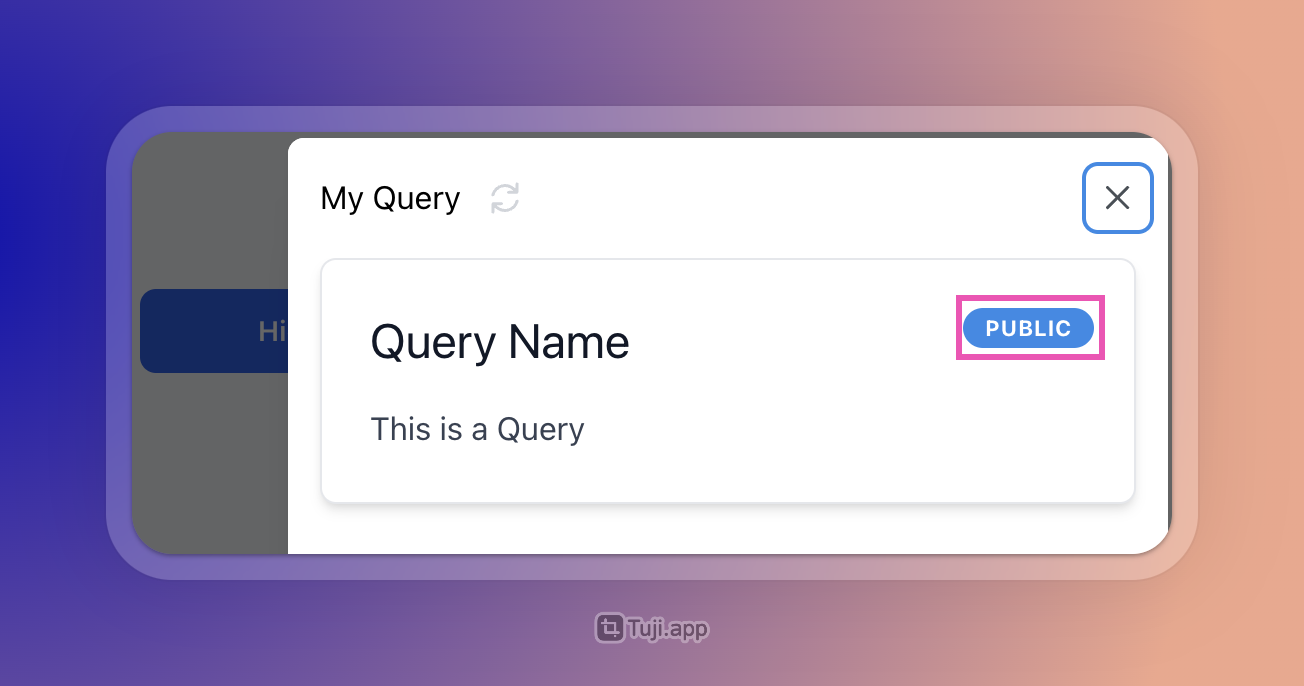
For example, this is the generated query demo: https://breadth.app/query/PjCYa8gdQYJeUiwkx3ZbKg (opens in a new tab)
4.1 Cancel sharing Query
Click the Share button again, a prompt box will appear. Click the button to cancel sharing the query. The status will change to PRIVATE.
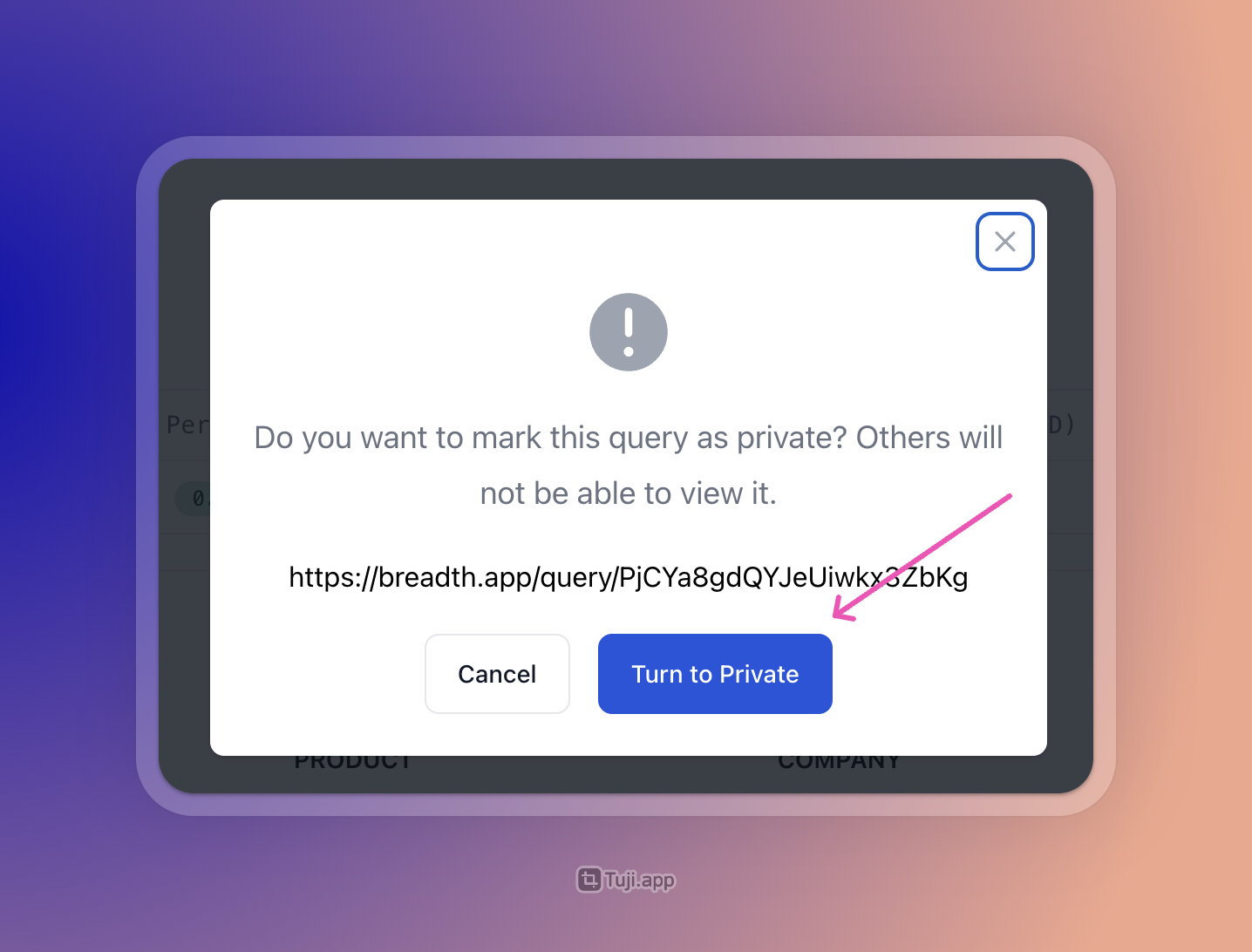
5. Delete to a “Query”
Click the Delete button to delete the query. After deletion, you will not be able to view the query and any shared queries will also become inaccessible.